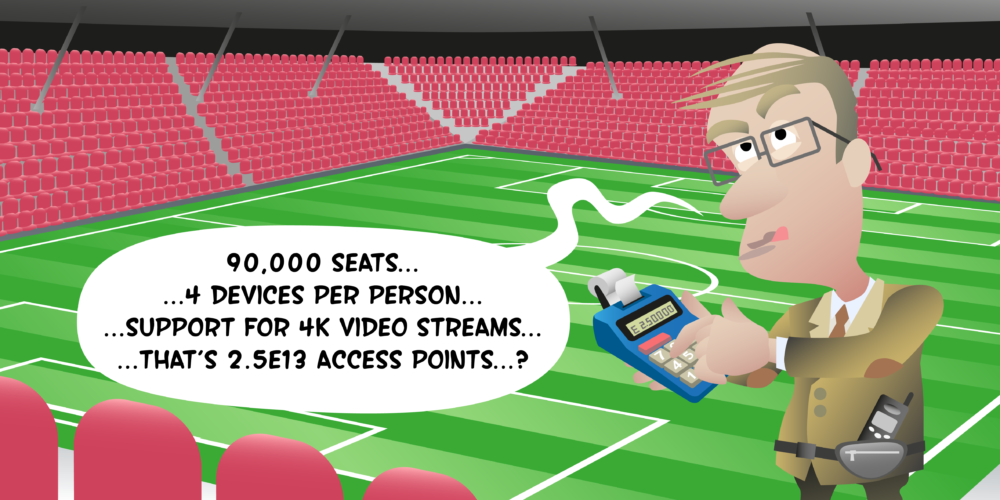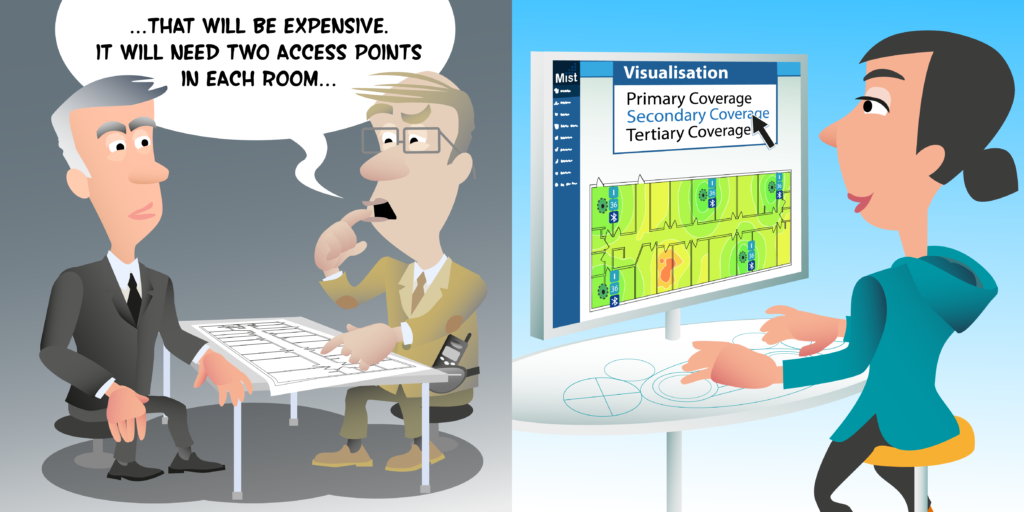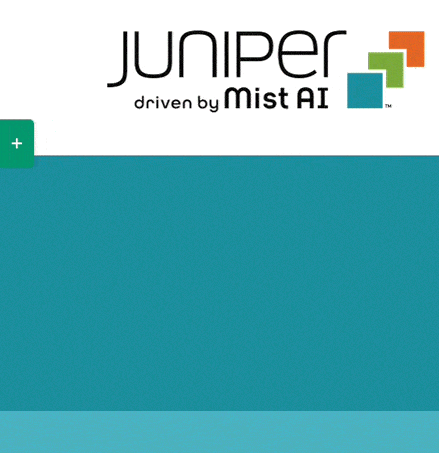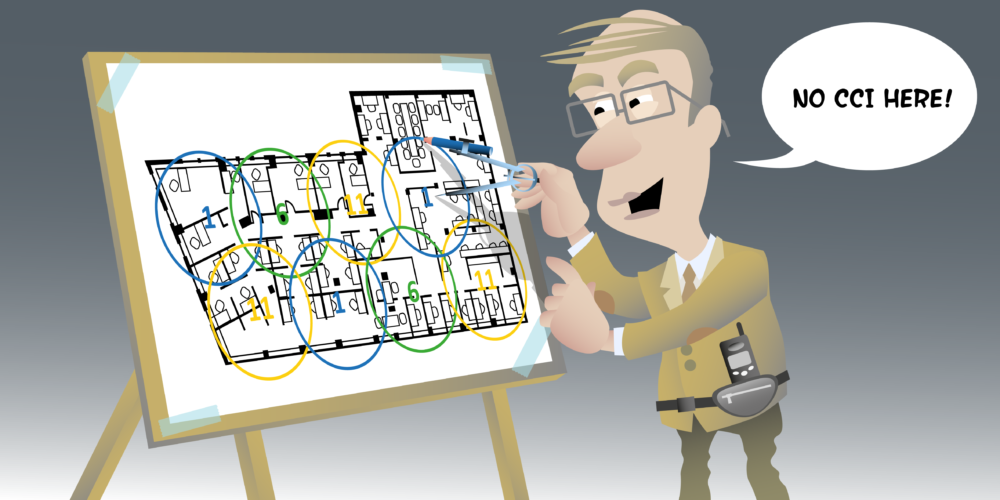
Hello. In this video we will be looking at designing our office-based environment to meet our signal-to-noise and cross-channel contention requirements. First, our signal-to-noise requirement, which is a minimum signal-to-noise ratio in all locations of 25 dB. This means that our signal should be at least 25 dB above any environmental noise. The second requirement we’re going to look at is co-channel contention. Co-channel contention is when two access points on the same channel can hear each other above a signal threshold. And our requirement was to have no co-channel contention on the 5 gigahertz band, which is where our corporate wireless LAN is going to be deployed. In the 2.4 gigahertz band, however, it would be acceptable for up to two access points on the same channel to hear each other above a signal threshold of -85 dBm.
So now we have our office designed for primary and secondary coverage. We’re next going to look at some of the other RF requirements. One of those is signal-to-noise. And our signal-to-noise requirement was for the signal-to-noise to be at least 25 dB or better in all areas of my office. So if I select a signal-to-noise visualization, we can see that on this heat map, it’s showing green every area where I’m above my requirement, 25 dB. And as I would expect with this number of APs, I’m above 25 dB in all locations. So that’s great news. I meet my signal-to-noise ratio.
Let’s next look at our co-channel contention, which in Ekahau, the visualization is called channel interference. And as we look at this visualization, we can see that actually areas where we didn’t have any co-channel contention or co-channel interference would show as green, but we’re showing red and oranges and yellows. It’s not looking very good. Well, that’s because if we look at all our access points at the moment, they’re all on the same channel, on the 2.4 gig band channel one, on the 5 gigahertz band channel 36, and all my APs are set the same. So what I’m just going to do quickly is run the channel planner in Ekahau to put them on different channels. We’ll use channels one, six and 11 on the 2.4 gig band and on the five gig, we’ll should not have too many APs. So hopefully, we can use 40 megahertz channels and we let Ekahau set, create a channel plan for me.
Having done that, we can see that successfully Ekahau’s placed all my access phones on separate 5 gigahertz channels and I now don’t have a channel interference problem. So that’s great. But let’s also look at the 2.4 gigahertz band. Well, it’s not so great on the 2.4 gigahertz band. Green areas are where we have no cross-channel interference. That’s a dark green areas. The light green is where we have two access points that can hear each other. Now, if you remember from the requirements video, we said that because the voice SSID was going to be five gig [inaudible 00:04:08] the corporate SSID was, we would accept some co-channel interference. We said we’d accept at least two access points hearing each other but no more than two because the 2.4 gig band was still going to be used for BYOD and guest users.
So the areas of concern here are actually these orange areas where we’ve got at least three access points that can hear each other. And let’s have a look at how we might go about fixing these. Well, if I hover over this orange area here, it tells me it can have three access points on channel one. Which access points are they? Well, we’ve got one up here, one down here, and then we’ve got another access point here and one here. So let me try disabling one. I’m going to pick this AP just because it’s close by other APs, so hopefully it won’t affect my coverage too much, but I’m going to disable the 2.4 gig radio. Brilliant. That’s got rid of one orange area. But we’ve got another two to look at. So let’s take the next one up here. And again, three access points on channel one. So let me try disabling this 2.4 gig radio. And now we’re just left with a thin strip here of orange.
Again, if I hover over it, that tells me… This time it’s channel six. Where’s my channel six access points? One’s here. One’s here. And one’s here. This one’s in the middle of two where I’ve already turned off 2.4. So maybe we’ll turn this one off. Brilliant. And we’ve got rid of our orange. So now we are meeting our requirements of having no more than two APs in the 2.4 gig band that can hear each other. But we’ve got to look, once we’ve turned off radios, have we affect our coverage at all. So let’s go back to signal strength. And now we can see that our… We’ve got a primary signal strength [inaudible 00:06:09] and we’ve got a area where we don’t meet our primary signal strength requirement.
So by just disabling radios, we’ve actually caused another problem. So let me show you a different way we could plan out which 2.4 gig radios to turn off. And one way of doing that is we could start by turning them all off. So let me just select… I’m just actually just going to select my 2.4 gig radios. Let me just do that again, a quick select, just the 2.4 gig radios. And I am going to in here turn them all off. So now if we’re looking at my coverage, you’ll see I’ve got no coverage at all. So I’m going to start to turn on some 2.4 gig radios. So we’ll have that one turned on. That looks okay. And maybe turn this one on in the conference room. Okay. I probably want this one on as well because it was the only one covering the lift or elevator lobby, wasn’t it? So let me turn on this one as well.
And it looks like I probably want one down here on. Oh, I’ve still got an area here. So I may want to choose between these two APs, which one will work. That one doesn’t actually do it, so I’ll go back to disabling that radio and maybe enable this one. Now that’s not bad. I do still have a few tiny little edges of rooms, but if I look at the percentage of my floor plan, I am easily 97, 98% meeting my requirement. And where I’m not meeting it, if we were to hover my mouse here, you can see I’m still got [inaudible 00:08:13] -67 dBm. That’s really good on [inaudible 00:08:16] 67. I’m only 2 dB. So you’re still going to be able to connect and get a good signal strength here. So 98% coverage. I think I’m going to be fairly happy.
Having just turned on some APs, what I’m going to do is just regenerate my plan again, just so it can set the radios I’ve turned on with different 2.4 gig channels. And I’m going to now come back and look at my channel interference and we can see that it’s much better. Yes, there’s one area where I can still see two APs, but I’ve said on the 2.4 gig band, that’s acceptable. So there we have it. We’ve now insured, as well as primary and secondary coverage, we meet our signal-to-noise and we also meet our co-channel contention requirements. Do join us in the next video where we’ll be looking at designing this office and making sure it meets our capacity requirements. But goodbye for now.
Signal-to-Noise (SNR)
Signal-to-noise (SNR) compares the level of the received signal to the level of background noise and specifies the number of dBs a received signal is above the noise floor. Modern day WLANs should be designed to meet a minimum SNR of 25dB to help ensure successful RF operations.
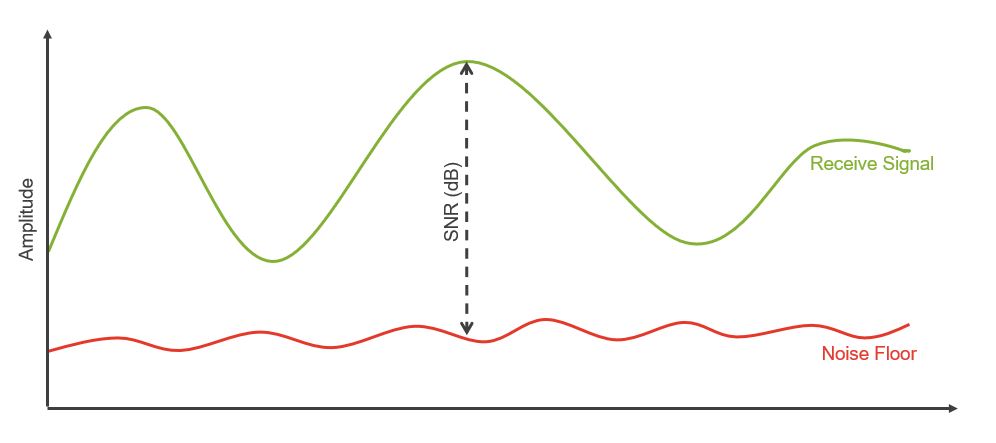
Co-Channel Contention
Co-channel contention occurs when two access points (or their clients) on the same channel can hear and decode each others’ signals. In this scenario, the devices will share the capacity of a single channel. It is therefore desirable when designing Wi-Fi networks to ensure two access point configured for the same channel cannot receive and decode each others’ signals - we call this 'channel reuse'. While our goal in Wi-Fi design should be have no co-channel contention between APs, it is not always possible, especially in the 2.4GHz band where we only have three channels available. Therefore, as the designer, you have to decide what will be an acceptable level of co-channel contention.
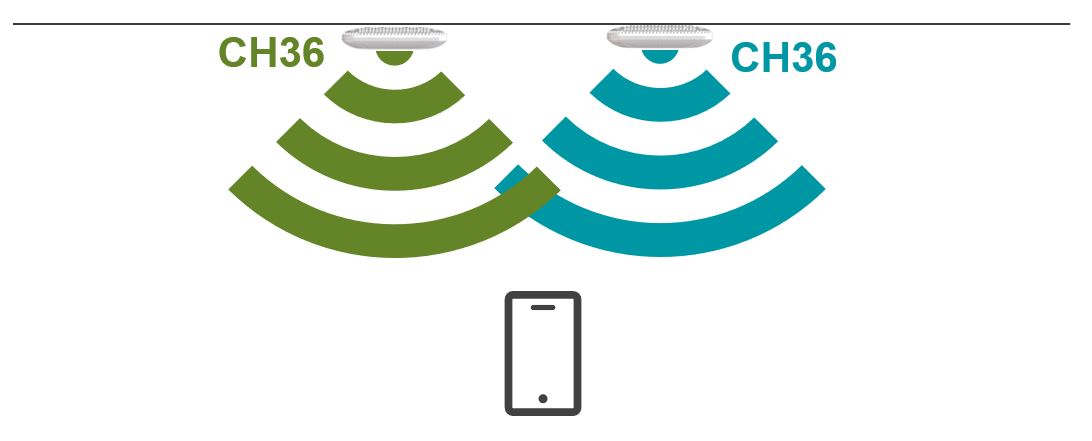
Next Videos