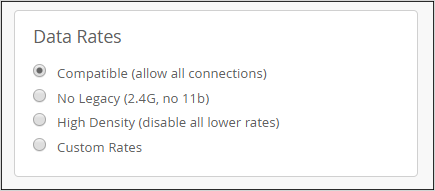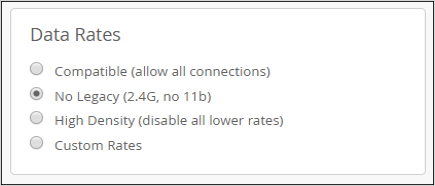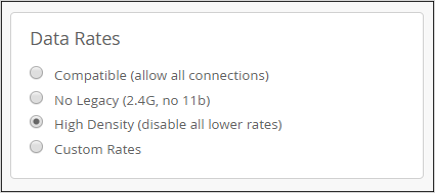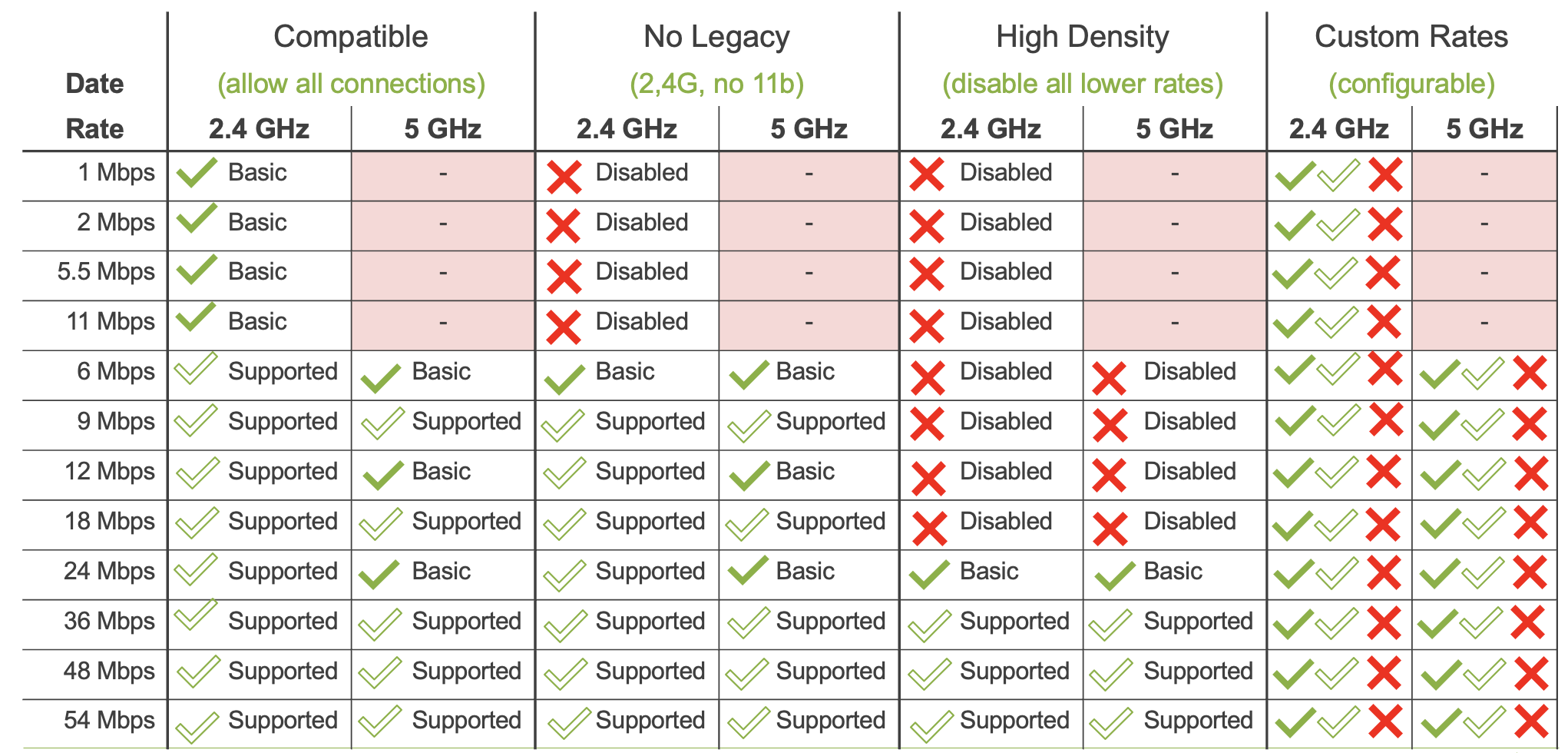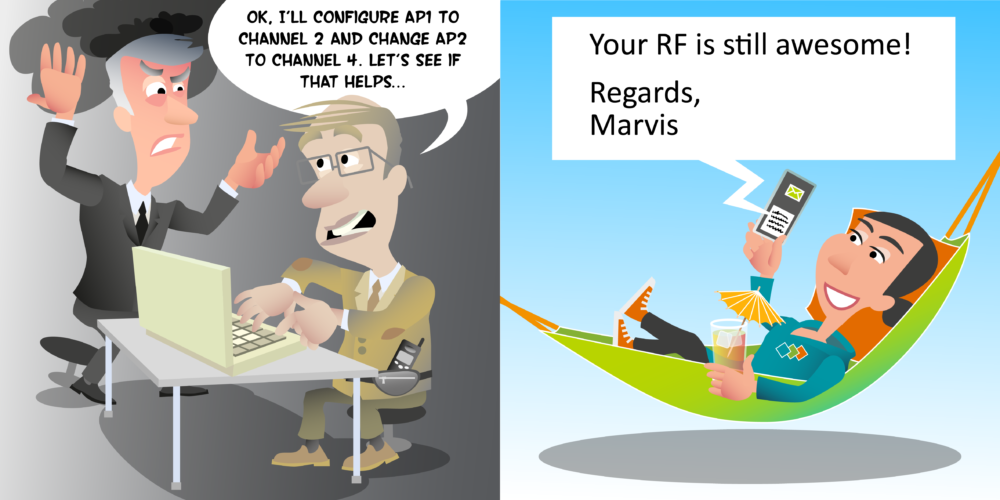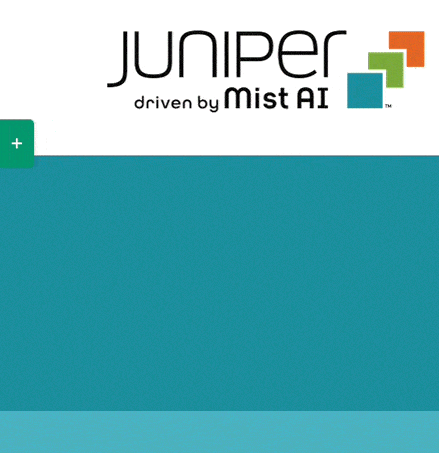Hello. Now, in this video we’re going to talk about an important design consideration, which is configuring data rates. Now, each data rate can have one of three configurations applied to it. We can configure a data rate as basic or also known as mandatory. Any data rate configured as basic or mandatory means that it is required to be supported by the client, so any client wanting to connect to this access point must support this data rate if it is configured as basic or mandatory. Next option is we could configure a data rate just as supported. Supported means the access point can support that data rate, but it’s not going to require its clients to support it too. If they do, then they were able to use it for communication between the client and the AP, but they don’t support it, that’s also okay. And then finally, we can configure a data rate as disabled. Disabled means that the access point doesn’t support that data rate. Clients connecting cannot use that data rate when communicating with the access point.
Now, out of these configurations, one important consideration is which data rates we make basic or mandatory. You see, the minimum or the lowest data rate which we set as basis, we call the minimum basic rate, or MBR for short. And that’s important, because the MBR is the data rate at which beacon frames will be transmitted and also many other management and control frames, so we need to carefully consider what we set as our minimum basic rate, because that’s going to dictate how our wireless LAN or our SSID operates.
So let’s look at the configuration options inside the Mist UI. We can configure data rate settings for each SSID, and we do that when configuring an SSID in the data rate section of the configuration. And you will see in this option, we actually have four options available to us. Option one is something called Compatible, option two is No Legacy, option three is High Density, and option four is Custom Rates. Well, if we want to specify for each data rate whether it’s basic, it’s supported, or it’s disabled, we need to pick the Custom Rates option, where we’ll then get the options to configure each data rate individually.
However, Mist also provides us with three template configurations for different situations, the first of those being Compatible. And you’ll notice in brackets it says, “Allow all connections”. That gives us a hint as to what this option is. It basically supports all data rates. All data rates are supported by the AP, and our MBR, our minimum basic data rate in 2.4 gigahertz will be one megabits per second, and in the five gigahertz band it’s six megabits per second. If we pick the No Legacy option, that’s basically going to disable the 802.11b data rates. That’s data rates 1, 2, 5.5, and 11 megabits per second, data rates which are only available in the 2.4 gigahertz band, and therefore our MBR, our minimum basic rates, will be six megabits per second in both the 2.4 and five gigahertz band. The third option is High Density. This is a profile designed for high-density networks, where all data rates below 24 megabits per second are disabled, meaning that 24 megabits per second becomes our minimum basic data rate in both the 2.4 and the five gigahertz band.
Now, this can be desirable, to have a high minimum data rate, when we do have a high density of APs. Wifi sometimes suffers from an effect called sticky client. That is when one client connects to an AP, and although it moves away from an AP, and in a high-density environment it’s gone close to another access point it can connect to, it stays connected to its first AP. And potentially if we have a minimum data rate of one megabits per second, it could stay connected even at a great distance from the AP operating at one megabit per second. By setting our minimum basic data rate to 24 megabits per second means that as we move away from the AP, once we can sustain 24 meg, instead of dropping down to a lower data rate because [inaudible] supported, the client will then start to try and roam array from its access point onto another AP.
This next slide here just shows you how each data rate is configured for each of the three options Compatible, No Legacy, and High Density. And of course, when we pick custom, we can choose each individual rate. So feel free to pause the video at this point if you want to take a more detailed look at this chart, and thank you for watching this video, and goodbye for now.