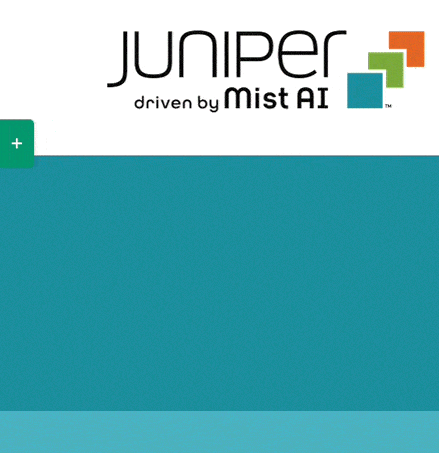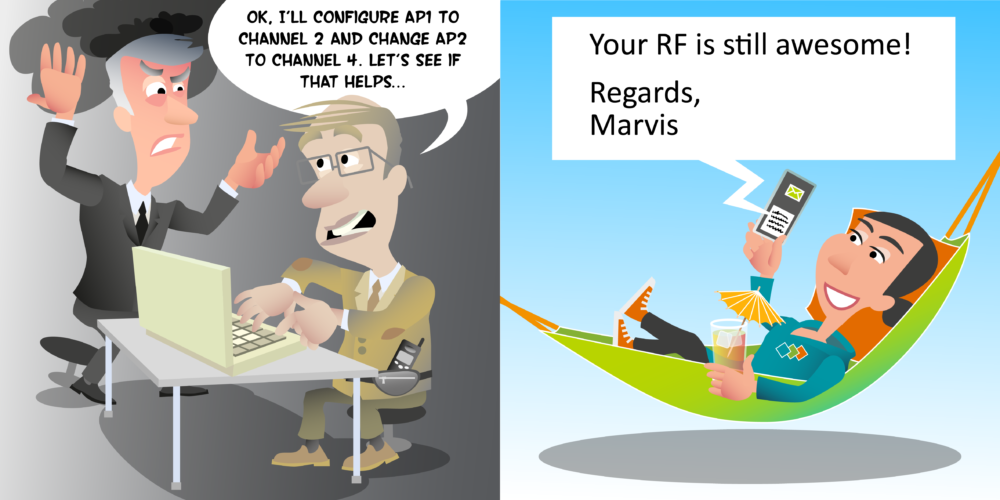
Hello. Now Radio Resource Management, RRM is the dynamic management of access points channel and transmit power settings to optimize an RF environment. In a Mist AI wireless LAN, this is achieved through a reinforcement landing algorithm which seeks to improve the user experience through channel and transmit power changes. Mist RRM algorithms run at a local level on each access point and at a global level within the Mist Cloud. Local RRM is event-based and it allows access points to be responsive to changes in the RF environment such as detecting radar. Whereas global RRM is performed at the site level, looking at long-term trends and baselines. Global changes are only made once a day between 2:00 AM and 3:00 AM local time. Mist uses the capacity as a lead service level expectation to assess if changes were successful or not. Basically do my users have more or less capacity since a change was made?
And being able to assess a successful net offer power or transmit power change allows Mist’s algorithms to learn and make better decisions in the future. Now while Mist AI algorithms do a lot of the heavy lifting, making channel and power setting changes, we still have a few RRM configuration options we need to consider and these very much relate to wireless land design. So let’s take a look at the Mist RRM settings inside the UI. You can see one of the first settings we’ve got available is channel width. And which channel width we pick will very much depend on our design. If we’ve got a very high density number of access points, it might well be that we’ve designed our network to only use 20 megahertz wide channels and that was the only way we could ensure we didn’t have any co-channel contention. If we’ve got slightly less access points and they’re more spaced out, maybe we’ve designed our network to support 40 megahertz wide channels. Maybe there’s literally just a few access points being deployed. Maybe we’ve gone for 80 megahertz wide channels, but again, the channel width should come from our design. I’m going to leave this one set to 40 megahertz.
Next we look at our transmit power settings and you’ll see here we’ve got the option to set the minimum transmit power and the maximum transmit power. Here you are sat in the bounds, the upper and lower limit from where you’re going to allow the Mist AI algorithms to determined the transmit power from each AP. Now I think the minimum transmit power is probably the number one most important setting when configuring RRM settings. And this should always be dictated to by your design. When we’re doing our design in our design software, we designed the network with access points at a particular transmit power and we produce heat maps and we show into primary coverage, the secondary coverage. And all of those heat maps are based upon a transmit power which we’ve configured inside our design software. Now what we don’t want to happen is we don’t want the automatic algorithms to start reducing the power below what we design to. And unless we tell this what we design the power to, there’s no way it can know. You see, if it reduces the power below our design, we might start introducing primary or secondary coverage holders.
So what I always recommend is that we set the minimum transmit power to match the designed transmit power. Now for the maximum, that’s a little bit different because we’re saying that’s the minimum we don’t need to go below the design power, but it changes in the hour of environment mean that for some reason we need to increase our power, maybe one access point has gone down and we need to cover increase the power. Then we may want our access points to increase that power, and I’m typically going to set this maybe 3 or 6 dB higher than the minimum. Some people may just leave it on the max. Now identifying that the Mist AI algorithms for RRM are very, very good at making good decisions and therefore I’m more likely to give this a sort of 6 dB, that sort of amount, it can increase. So if our minimum our design power was 8 dBm, I might put the maximum at 12 dB. But I think the maximum is less important than getting the minimum right.
And then finally, we can pick what channels. Automatic means, it will just be used all available channels for your regulatory domain that it’s got available to it. If you use in the 2.4 gigahertz spend and you do automatic, then it’s going to pick non-overlapping channels, so 1, 6 and 11. There may be from your design and onsite measurements, you’ve determined that certain channels are not good in this area of environment. Maybe you’ve determined an interference source or that you are in the presence of weather radar systems and you want to exclude certain channels, then you can just select here the channels you want to be available to the algorithm to choose from. And that’s it. They add a settings for configuring RRM inside the Mist UI.
When set in maximum and minimum transmit power settings inside the Mist UI. It’s important that we understand how transmit power is specified in the Mist UI and API. Transmit power in the Mist UI is always represented per TX Chain. So per radio chain. And that is always going to be represented as a maximum transmit power allowed for any particular data rate. So if we wanted to calculate what the total power output would be for an access point, we would have to add what we call MIMO gain.
So we have some rule of thumbs which we use for this. For 4 spatial stream AP, we would add 6 DB of MIMO gain. For a 3 spatial stream access point, it would be 4.7 DB of MIMO gain. For 2 spatial stream access point 3 dB of MIMO gain. So for example, if we took an AP 43, which is a four by four access point with four spatial streams, and if we sat inside the Mist UI, a transmit power off 17 dBm, then the total power out would be 6 dB more. So that would be 23 dBm. So when we’re thinking about setting our minimum transmit power and we’re going to set it to whatever we designed, well our design software, software like Ekahau, typically when we set power in our design software, we are setting the total power output from the AP. So to convert that to what we need to set in the Mist UI, we need to minus the MIMO gain. So again, an example here, if we’ve configured in Ekahau, let’s say a transmit power of 14 dBm for Mist AP43, then we’d need to take off the MIMO gain of 6 dB, giving us 8 dBm. So we’d set the minimum transmit power to be 8 dBm. Well, thank you for watching this video. All about the RRM settings inside the Mist UI. And goodbye for now.
The RRM minimum transmit power should be set to match the access point TX power in the wireless design. The minimum transmit power in the Mist GUI is represented per TX Chain. That is, the maximum transmit power allowed for any data rate. Power configured in WLAN design software is typically Total Power Out (TPO), which includes any MIMO gain. Therefore, the MIMO gain should be deducted from the TPO when configuring Mist TX power using the following rules of thumb:
- 4ss AP = 6 dB of MIMO Gain
- 3ss AP = 4.7 dB of MIMO Gain
- 2ss AP = 3 dB of MIMO Gain
Minimum transmit power = Designed TPO - MIMO gain
Resources
Mist AP Transmit Power Notation
www.mist.com/documentation/mist-ap-transmit-power-notation
AP43 MIMO Gain:
2.4GHz 4x4: 6dB
5GHz 4x4: 6dB
AP63 MIMO Gain:
2.4GHz 4x4: 6dB
5GHz 4x4: 6dB
AP33 MIMO Gain:
2.4GHz 2x2: 3dB
5GHz 4x4: 6dB
AP32 MIMO Gain:
2.4GHz 2x2: 3dB
5GHz 4x4: 6dB
AP12 MIMO Gain:
2.4GHz 2x2: 3dB
5GHz 2x2: 3dB
Next Videos